Google Contacts + AnswerConnect = Neat customer data.
Manage your contacts through one
simple system.
Manage your contacts through one
simple system.
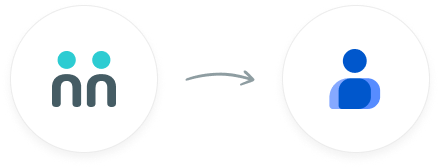
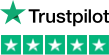
trees planted
The AnswerConnect - Google Contacts integration gives you the power to communicate
across platforms with just a click.


New message
Your receptionist answers your call or chat and takes a message.


Create contact
Creates a new contact.
To explore how AnswerConnect and Google Contacts work together, try through

Your receptionist automatically updates your Google Contacts for you.

You can be sure that your contacts and groups are up-to-date.
Your receptionist can make and
manage groups to speed up your
workflow.
Go to the AnswerConnect - Google Contacts Zapier page.
Choose a resulting action from the other app.
Select the data you want to send from AnswerConnect to Google Contacts.
Authenticate AnswerConnect and Google Contacts.
Activate the integration now.
Activate

Our list of integrations is growing all the time. Click here to see if we integrate with your chosen app or CRM through Zapier, or if you don’t see the one you need, just reach out to our support team here and we can look into it for you.
No worries - we can help you get it sorted. Get in touch with our support team here and we’ll be happy to check out configuration issues or dig into the problem.
To deactivate the Google Contacts integration:
In the existing Zap workflow, choose the “Google Contacts” app. Under Account, you’ll find the option to change the “Google Contacts” accounts.
Can't find the answer to your question? Call us now: 800-700-8888 or email us at sales@answerconnect.com
AnswerConnect customers have helped us plant

