Microsoft Teams + AnswerConnect = One-click collaboration.
Keep all your communications in one place.
Keep all your communications in one place.
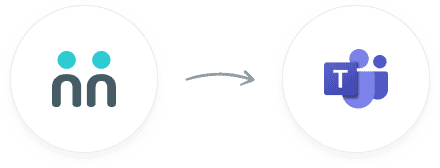
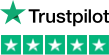
trees planted
The AnswerConnect - Microsoft Teams integration gives you the power to communicate across
platforms with just a click.


New message
Your receptionist answers your call or chat and takes a message.


Send channel message
The message appears in your chosen Teams channels.
To explore how AnswerConnect and Microsoft Teams work together, try through

See call messages in your Teams app and never miss an opportunity.

Get appointments, messages, and call requests in your chosen channels.
Say goodbye to double-tasking and hello to cleaner communication.
Go to the AnswerConnect - Microsoft Teams Zapier page.
Authenticate AnswerConnect and Microsoft Teams.
Choose a resulting action from the other app.
Select the data you want to send from AnswerConnect to Microsoft Teams.
Activate the integration now.
Activate

Microsoft Teams combines instant messaging, video-calling, and digital meeting spaces to enable your team to work, connect and collaborate anywhere.
Simple! Go to Zapier and create an account (if you don't have one already). Check out the steps listed under "Get connected in four simple steps" above.
Every time a receptionist takes a call, they create a call message. That message automatically appears in your Microsoft Teams app. If you've designated yourself as the only point of contact, the message will appear as a private message to you. If you've added other Microsoft Teams channels to your list, the call message will appear in these channels too.
When configuring the workflow, you can choose the required collabs or channels where the call information will be sent as a message. You will even have the option to customize your messages.
Unfortunately not. You can only receive information from your receptionists. You can message receptionists, leave feedback on call messages and call clients directly from the AnswerConnect app.
Can't find the answer to your question? Call us now: 800-700-8888 or email us at sales@answerconnect.com
AnswerConnect customers have helped us plant

