Copper + AnswerConnect = Build lasting relationships.
Give your customers personalized messages and build valuable relationships.
Give your customers personalized messages and build valuable relationships.
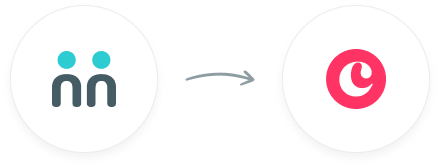
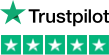
trees planted
The AnswerConnect - Copper integration gives you the power to communicate across
platforms with just a click.


New message
Your receptionist answers your call or chat and takes a message.


Create activity
Logs a new Activity on a Person, Company, Opportunity or Lead.
To explore how AnswerConnect and Copper work together, try through

Access a full and accurate view of your history with every customer.

Identify the hottest leads and target them with the right content.
Keep conversations moving as opportunities get updated in real-time.
Go to the AnswerConnect - Copper Zapier page.
Choose a resulting action from the other app.
Select the data you want to send from AnswerConnect to Copper.
Authenticate AnswerConnect and Copper.
Activate the integration now.
Activate

Don't worry - AnswerConnect is growing and we're always reviewing our CRM and app integrations. We can also integrate with various apps and CRMs through Zapier. Click here to see if we integrate with your chosen app or CRM through Zapier, or reach out to our support team here to find out more.
We can certainly look into misbehaving integrations. Let our support team know here. We’ll be happy to check out the issues and get it working as expected.
To deactivate the Copper integration:
In the existing Zap workflow, choose the “Copper” app and look under the account section to change the “Copper” accounts.
Can't find the answer to your question? Call us now: 800-700-8888 or email us at sales@answerconnect.com
AnswerConnect customers have helped us plant

