Chime + AnswerConnect = Maximized lead intake.
Keep the leads flowing with the Chime AnswerConnect integration.
Plans & PricingKeep the leads flowing with the Chime AnswerConnect integration.
Plans & Pricing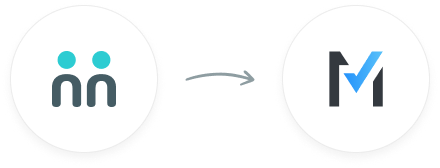
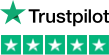
trees planted
The AnswerConnect - Chime integration gives you the power to communicate across
platforms with just a click.


New message
Your receptionist answers your call or chat and takes a message.


Create lead
Creates a new lead.
To explore how AnswerConnect and Chime work together, try through

Get the freshest leads in your CRM and simplify the customer journey.

Sell smarter with all the info you need to engage new leads direct in your CRM.
Say goodbye to repetitive data entry and ditch disorienting duplicate leads.
Go to the AnswerConnect - Chime Zapier page.
Choose a resulting action from the other app.
Select the data you want to send from AnswerConnect to Chime.
Authenticate AnswerConnect and Chime.
Activate the integration now.
Activate

Don’t worry – we’re happy to help! It may be a simple configuration issue with either account. Contact our support team
here and we’ll get it sorted.
In the existing Zap workflow, choose the Chime app and look under the account section to change your Chime account.
When configuring the workflow, you can choose the required collabs or channels where the call information will be sent as a message. You will even have the option to customize your messages.
Unfortunately not. You can only receive information from your receptionists. You can message receptionists, leave feedback on call messages and call clients directly from the AnswerConnect App.
To deactivate the Chime integration:
Can't find the answer to your question? Call us now: 800-700-8888 or email us at sales@answerconnect.com
AnswerConnect customers have helped us plant

