The AnswerConnect app makes it easy to export your messages whenever you need them. You may want to do this for recordkeeping, reporting, or simply to keep a backup of your conversations.
So how does it work?
1. Log in to your AnswerConnect app.
2. Make your way to the Inbox tab, and select the messages you wish to export.
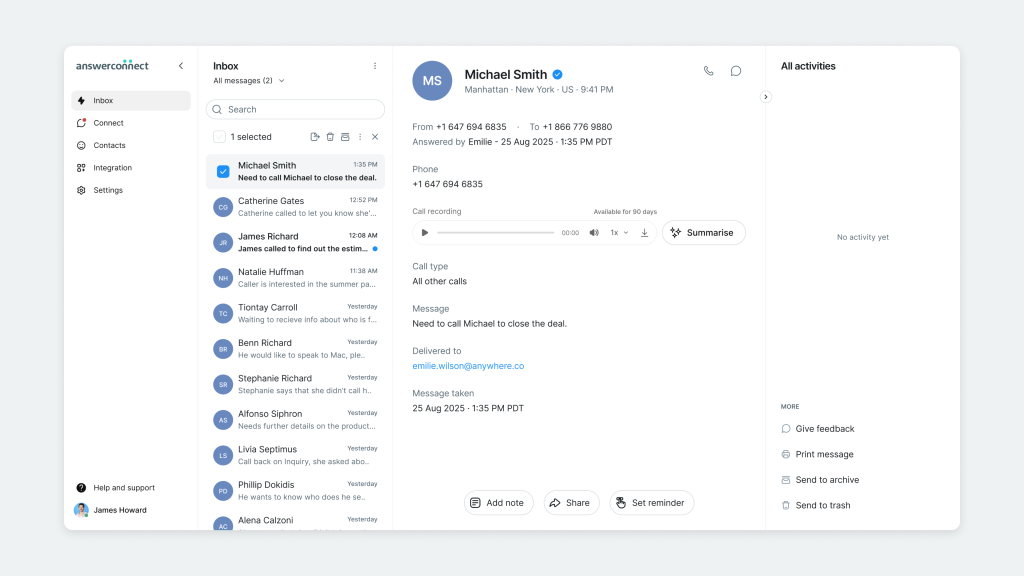
3. Click the Export icon at the top of your messages list. (You may want to hover your mouse over the icons to ensure you’re clicking on the right button.)

4. The link to download your exported messages will appear in your email inbox. This link will only be active for 15 minutes.
To export messages by date range and business phone number simply:
1. Click the drop-down arrow beside “All messages”.
2. Select the appropriate Business Phone Number.
3. Press Apply Filter.
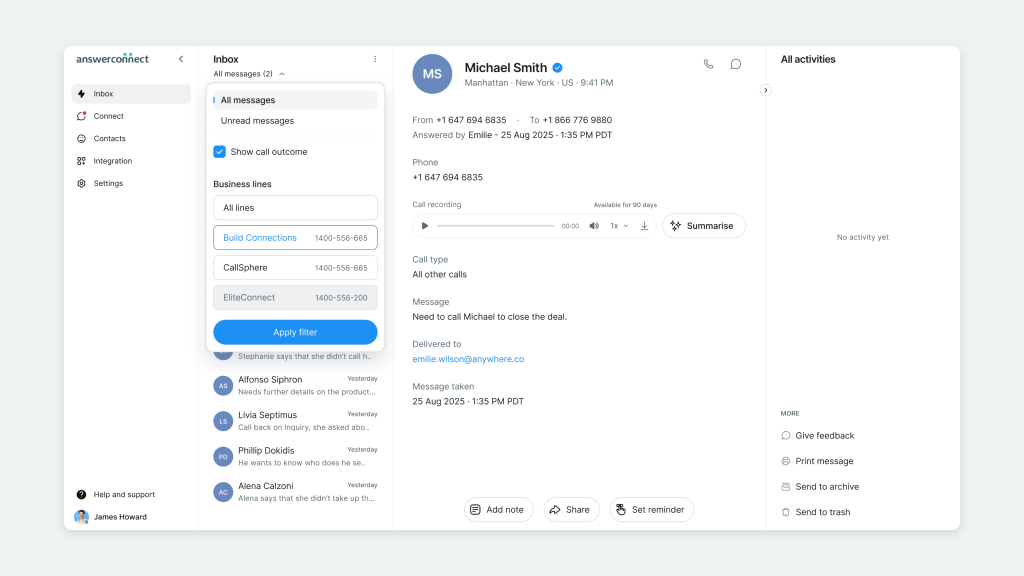
4. Once your filter has been applied, you will see an option to filter further by Date range.
5. Select the messages you wish to export, then click the Export icon.
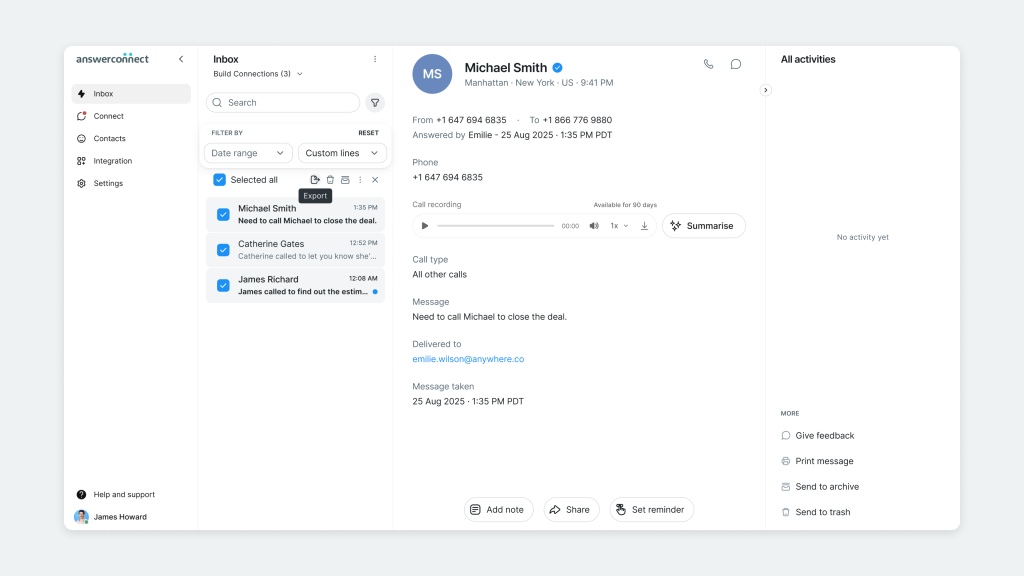
6. The link to download your exported messages will appear in your email inbox. This link will only be active for 15 minutes.
Admins, owners, and members of your AnswerConnect account can export messages. If you need any support, please reach out to us by emailing clientservices@answerconnect.com or calling us at 800-531-5828.