We add contacts automatically when they call your number, based on caller ID. However, you can manually import your contacts at any time.
Adding contacts also syncs them to the AnswerConnect app, so your team can access key customer info from anywhere.
If you’re using our app, you can securely import your contacts using a CSV file or Google Contacts.
When your customers are included in your Contacts, their information will be available to our receptionists. This helps reduce call time and increase the accuracy of your messages. For example, rather than ask customers to spell their name, they can instead confirm it.
The information is already stored in your AnswerConnect App. This makes it faster for our receptionists to recognise callers, verify details, and protect sensitive information – all while reducing your manual workload and meeting strict privacy standards.
If you are a HIPAA-covered entity, this contact import process is fully HIPAA compliant, helping you maintain privacy and regulatory alignment.
How to upload a single contact
If you just want to add one contact, you can do this directly in your AnswerConnect account:
- Log in and go to the Contacts section.
- Click the plus (+) icon in the top right corner.
- Select Add contact.
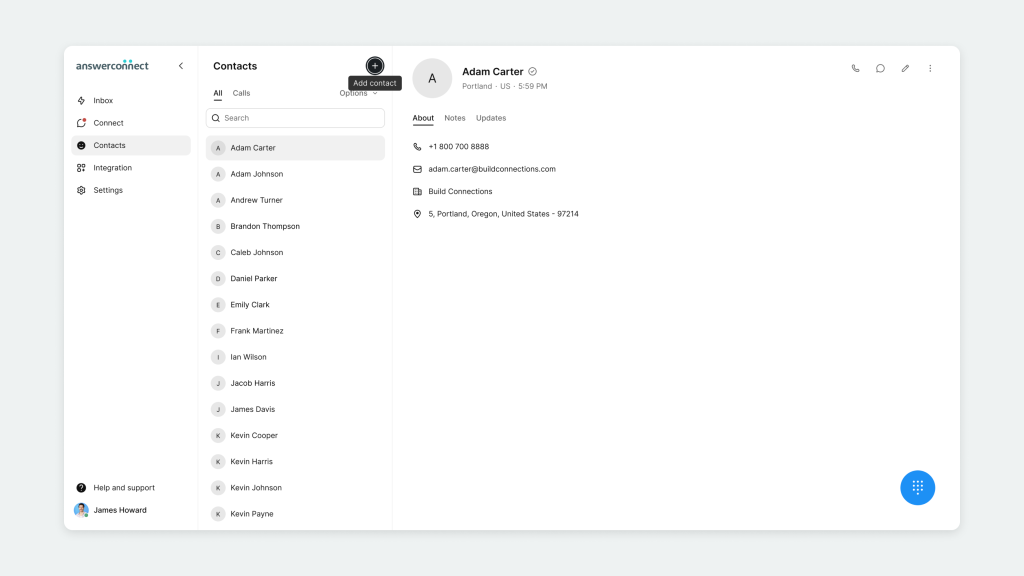
4. Enter the contact’s details and click Save.
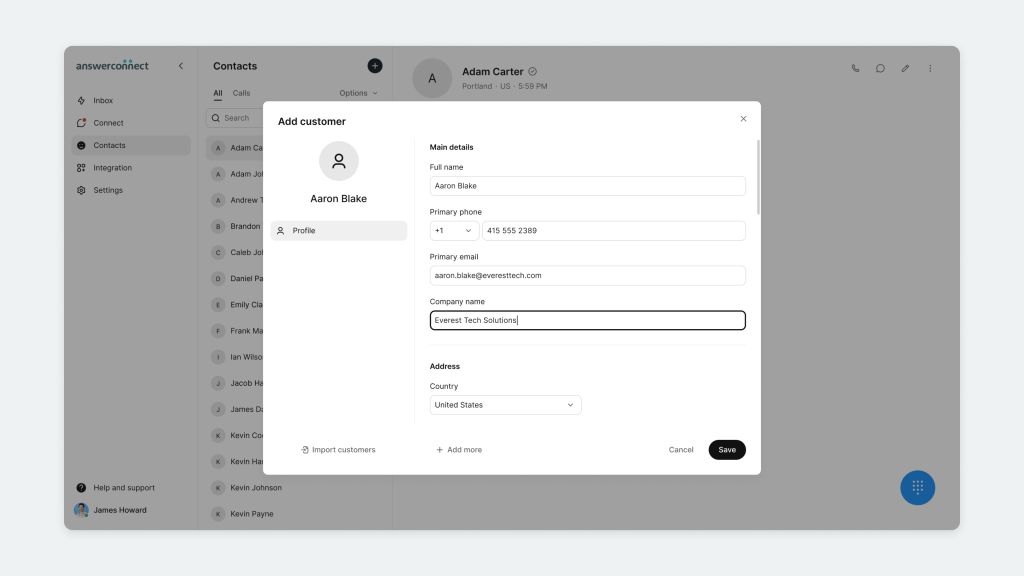
That’s it. Your new contact will now appear in your directory and sync with the AnswerConnect app, so your team and our receptionists have the latest info right at their fingertips.
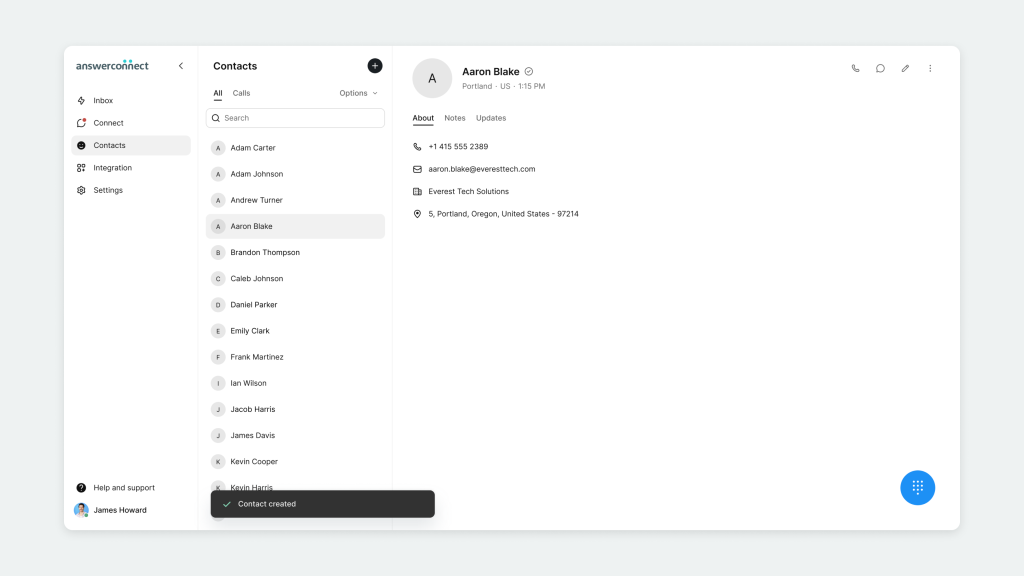
How to upload your contacts in bulk
- Log into your AnswerConnect account.
- Go to the Contacts section.
- Click on the Options menu.
- Select Import contacts.
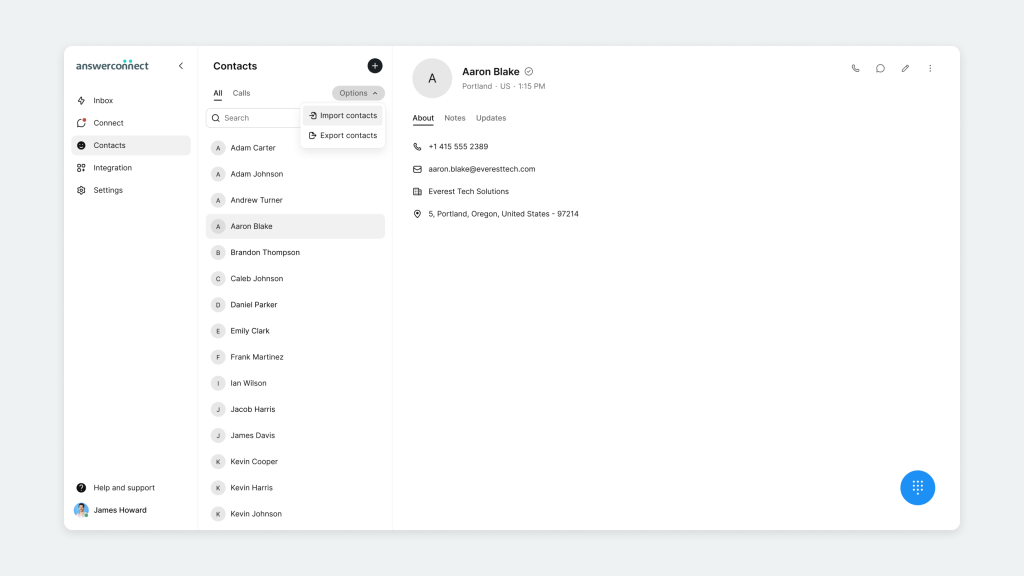
5. Choose one of the following:
a. Import from CSV file
b. Import from Google Contacts
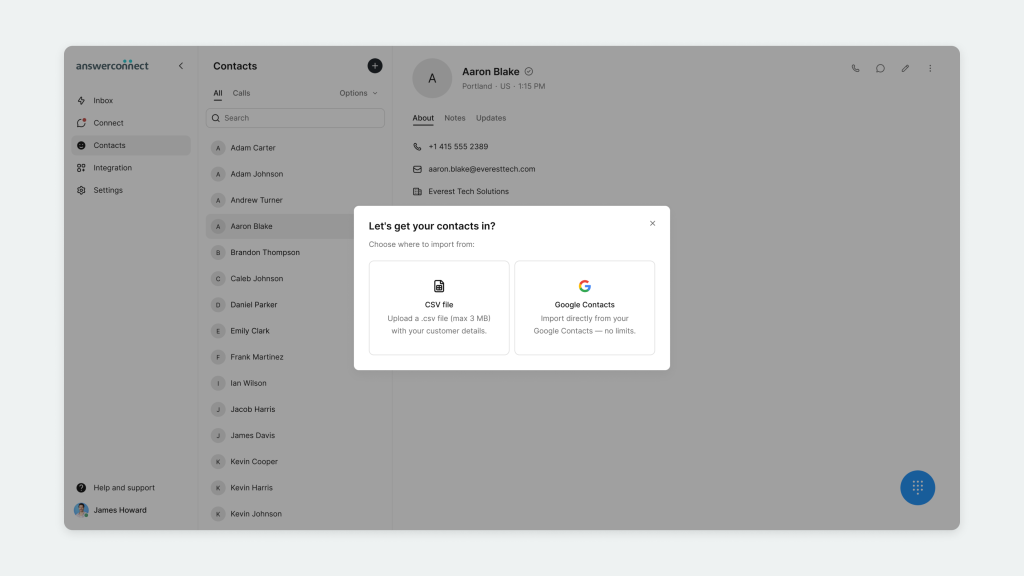
6. If uploading a CSV:
a. Upload your file (maximum 3 MB)
b. Map the supported fields in your spreadsheet: First Name, Last Name, Email, Phone, Address, City, State, Country, and Zip Code.
c. Review any flagged errors and make updates.
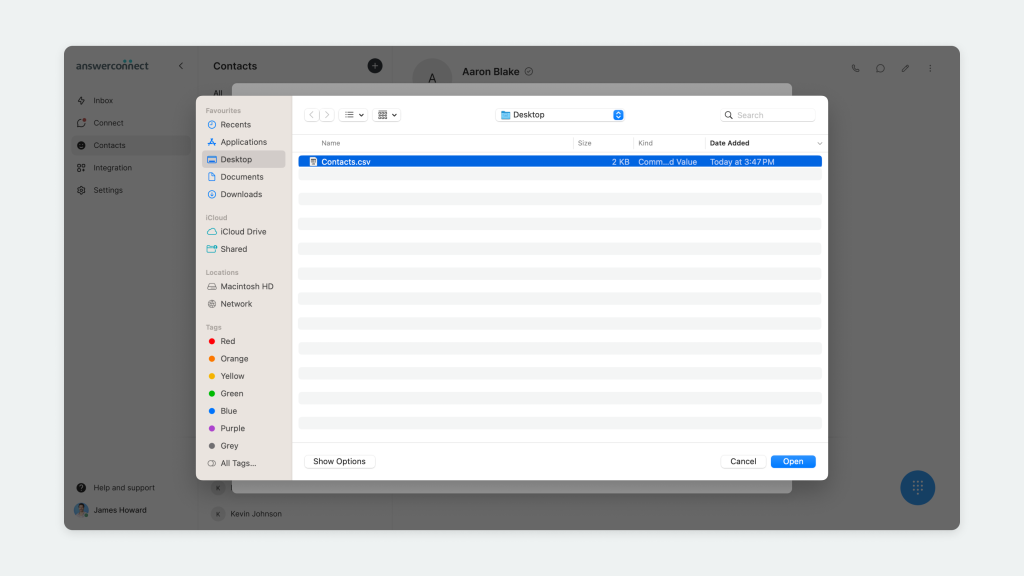
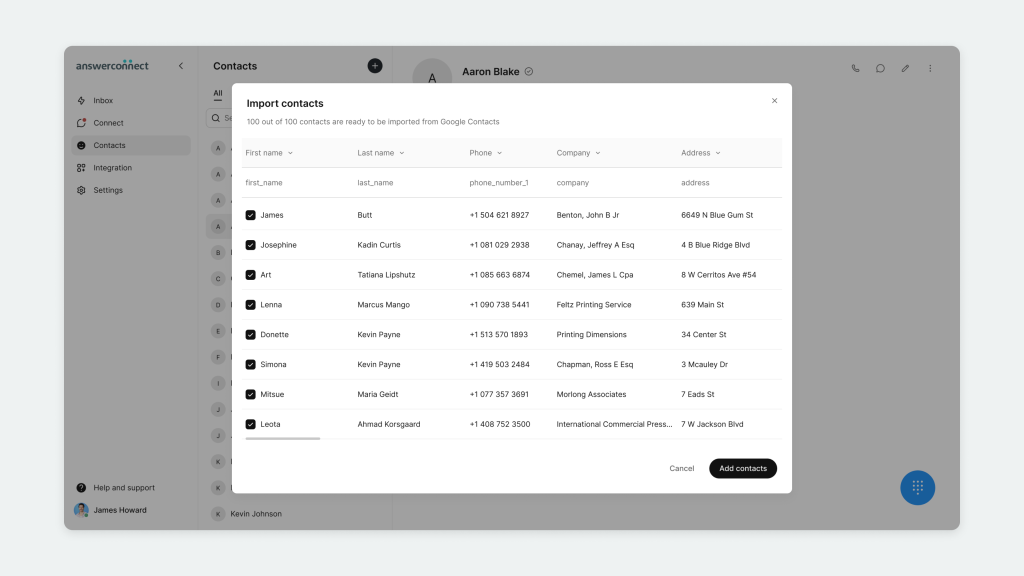
8. Confirm the import. You’ll see a progress indicator as your contacts upload.
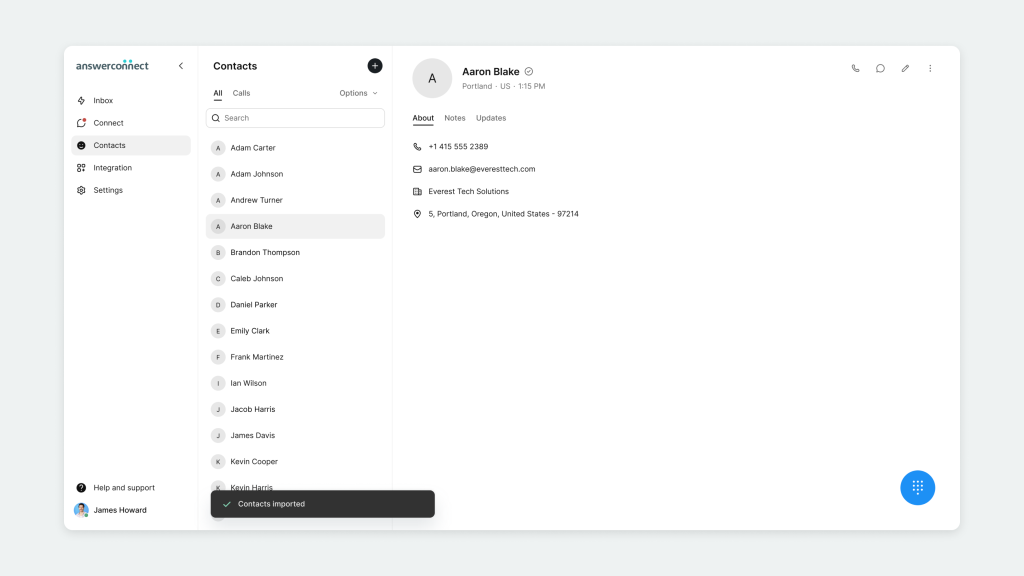
That’s it! Your imported contacts will now show up in your directory.
What happens after import?
Once your contacts are uploaded, you can:
- Imported contacts are automatically verified, saving valuable time as our receptionists can quickly refer to their contact details accurately instead of asking your callers again.
- View or search contacts with ease
- Edit contact details as needed
- Delete outdated information to keep records current
Using Google Contacts?
If you’re using Google Contacts, you can import them directly. Choose Google Contacts when prompted during the import process. Here is a detailed guide to help you through it.
Need help?
If you need support, reach out to us:
- Email: clientservices@answerconnect.com
- Phone: 800-531-5828